Sometimes you may record the wrong trip mode. That one trip should be business instead of private or vice versa. This is easy to change! You do it in the following ways. Furthermore, you can also add notes and add passengers! You will read about this in this chapter!
How do I change my ride(s) from business to personal?
You can change your rides at the same time or per ride. See below for all the ways to change rides.
Changing trip mode multiple trips simultaneously
- Open the Cartracker app
- Click on overview at the bottom
- Press and hold the drive for 2 seconds
- Then tap the following ride
- The window then appears"change privacy mode"
- Slide this window up and select the trip mode (Business - Personal - Commuting)
- Click confirm, your Rides are confirmed!

Change your privacy mode mode in the overview
- Open the Cartracker app
- Click on overview at the bottom
- Next to the vehicle is the trip mode(Business / Commuting / Personal)
- Click on the pencil and select the ride mode you need
- Select"Confirm"
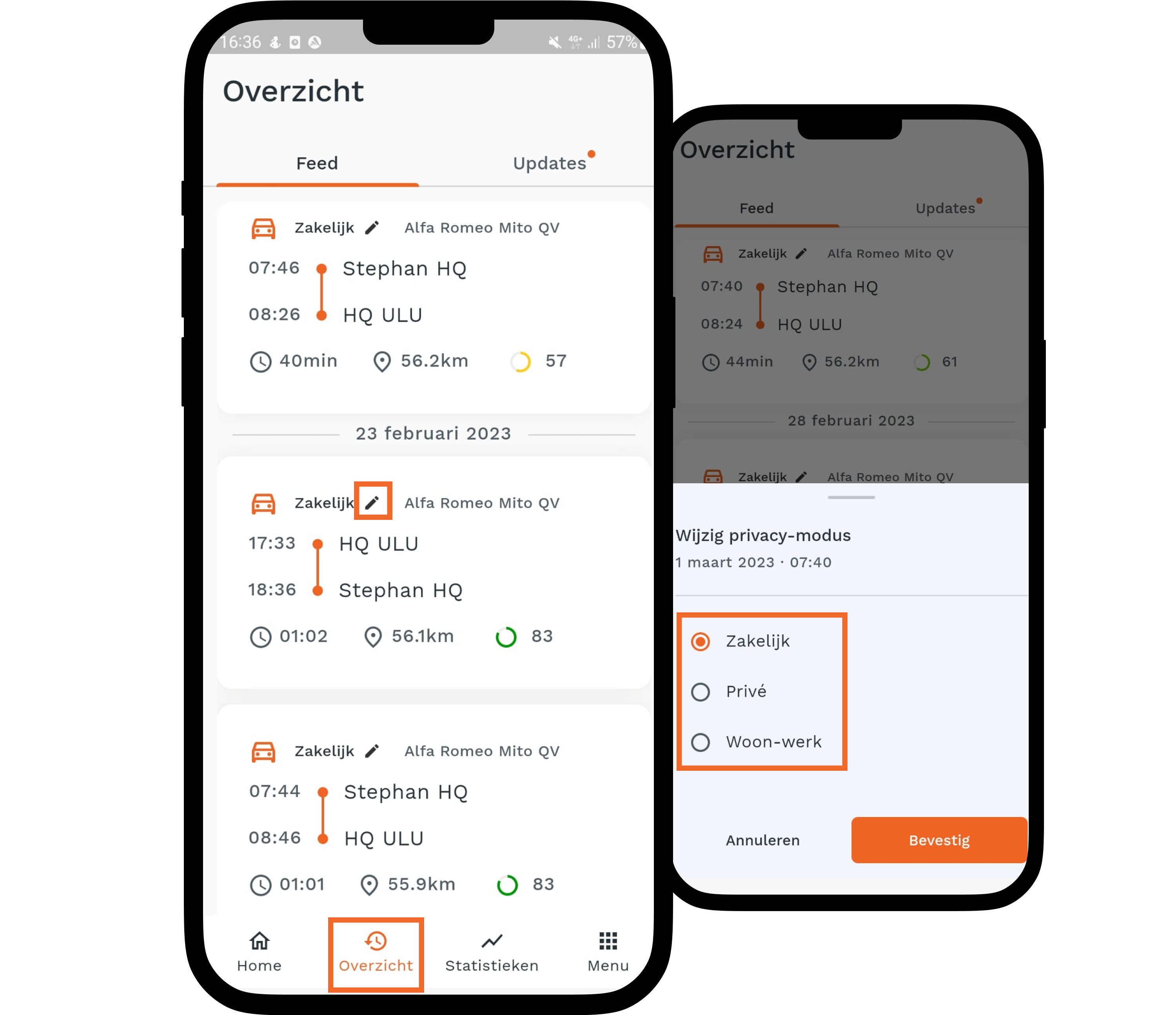
Change your ride mode in the ride
- Open the Cartracker app
- Click on overview at the bottom
- Tap the ride you need, scroll down
- At trip type select"modify"
- Select the ride mode you need
- Click on"Confirm"

How do you add notes on a ride?
- Open the Cartracker app
- Click on overview at the bottom
- Tap the ride you need, scroll down
- Next to notes click on"edit"
- Enter your ride note and click confirm
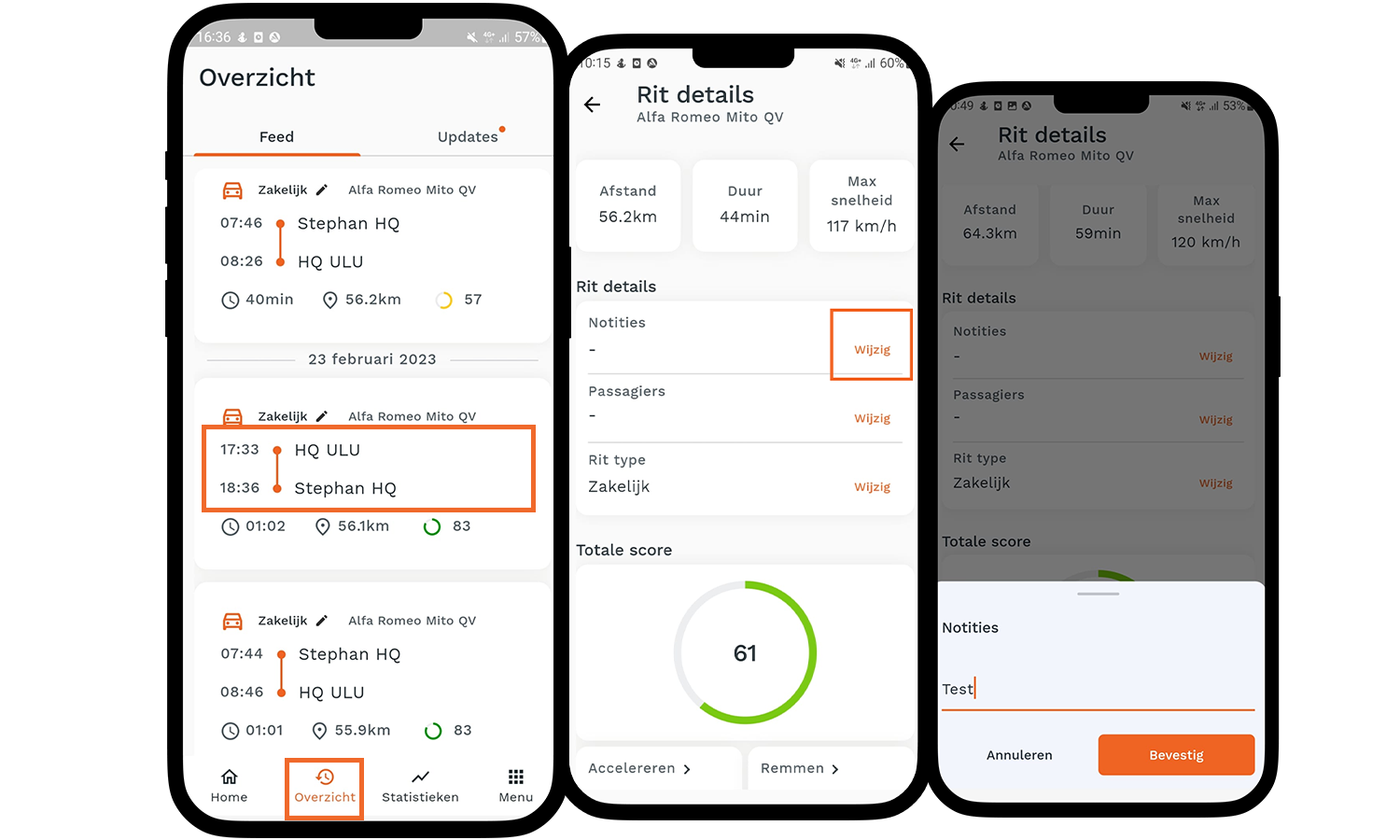
I have passengers on a ride, how do you add them?
- Open the Cartracker app
- Click on overview at the bottom
- Tap the ride you need, scroll down
- Next to passengers click on"change"
- Add the names and click confirm
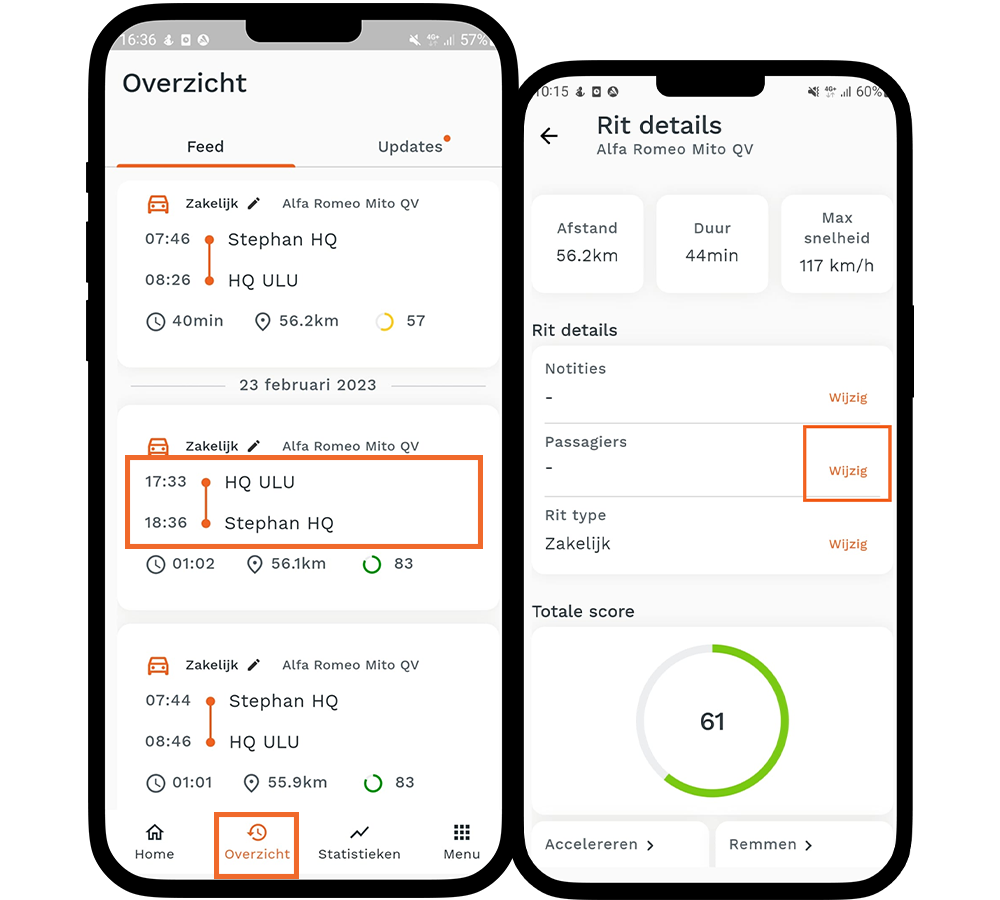
.png)








